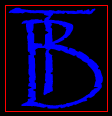
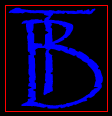
|

This tutorial is courtesy of www.rsdatabase.com To be able to create an arm patch, you're going to need a couple of things:
Here comes the fun part. The first thing in creating any image is, well, creating the image. How you do this is totally up to you. We recommend that you create your image on a big canvas. This means that you should create your new image with a size of 80x80 pixels or something close to that (be sure to keep the width and the height at the SAME value). This will give you a good space to work with. Also be sure to have your image created using the RGB color palette (or convert it to RGB if you have to), this will allow you to save it as RSB's and other image formats. After creating your image, resize it to 32x32 pixels and save your image. When you go to save it BE SURE TO SAVE IT AS A RSB. Now all you have to do is follow the same steps as the installation process. Do you have any questions or comments? |